Variables
The original version of this document is located at https://docs.qfield.org/how-to/advanced-how-tos/variables
Variables
QField allows users to add and edit expression variables.
These can be used for a wide range of applications, including data-defined symbology, setting default field values, controlling print layout and application behavior, and much more.
See the relevant QGIS documentation for more information.
QField supports two main types of custom variables:
- Project Variables: Project-bound variables defined within the project file.
- Global Variables: Application-wide global variables with a set of read-only variables.
Project Variables
Project variables are defined and managed directly within the QGIS project on your desktop.
They allow you to add custom variables that are only relevant in the context of a specific project.
QField users can edit those variables, with modified values remembered across sessions.
Global Variables
QField comes pre-configured with some read-only global variables which are visible in under side Dashboard > Settings > Variables.
New variables can be added or modified and will be available in QField across sessions.
Information
The read-only variables differ from device to device.
These reflect the global variables from the specific QGIS version that was being used to develop the installed version of QField.
Variable Management in QField
Variables are managed directly on your device and are accessible in all available QField projects.
When you access the variables list in QField ( Side Dasboard > Settings > Variables ), you will find a consolidated and organized view of all available variables.
Variable configuration
📱 Fieldwork
To configure a application-specific variable, follow these steps:
- Open Settings in QField.
- Navigate to the Variables tab.
Here you will see a list of all variables currently applicable to your project.
To add a new variable:
- Click on Add a new variable at the bottom of the variable list.
- Enter the name and value for your new variable and save.
Useful Examples
Common variables to use are:
- @cloud_username to incorporate the details of the individual users in a project.
Note
If you are not using QFieldCloud you can add a unique identifier instead.
- @qgis_locale to use the currently set language of QGIS/QField.
Since the application-wide variables are not bound to specific projects and are defined locally, they are a great way to optimize the fieldwork experience for multiple users sharing the same projects.
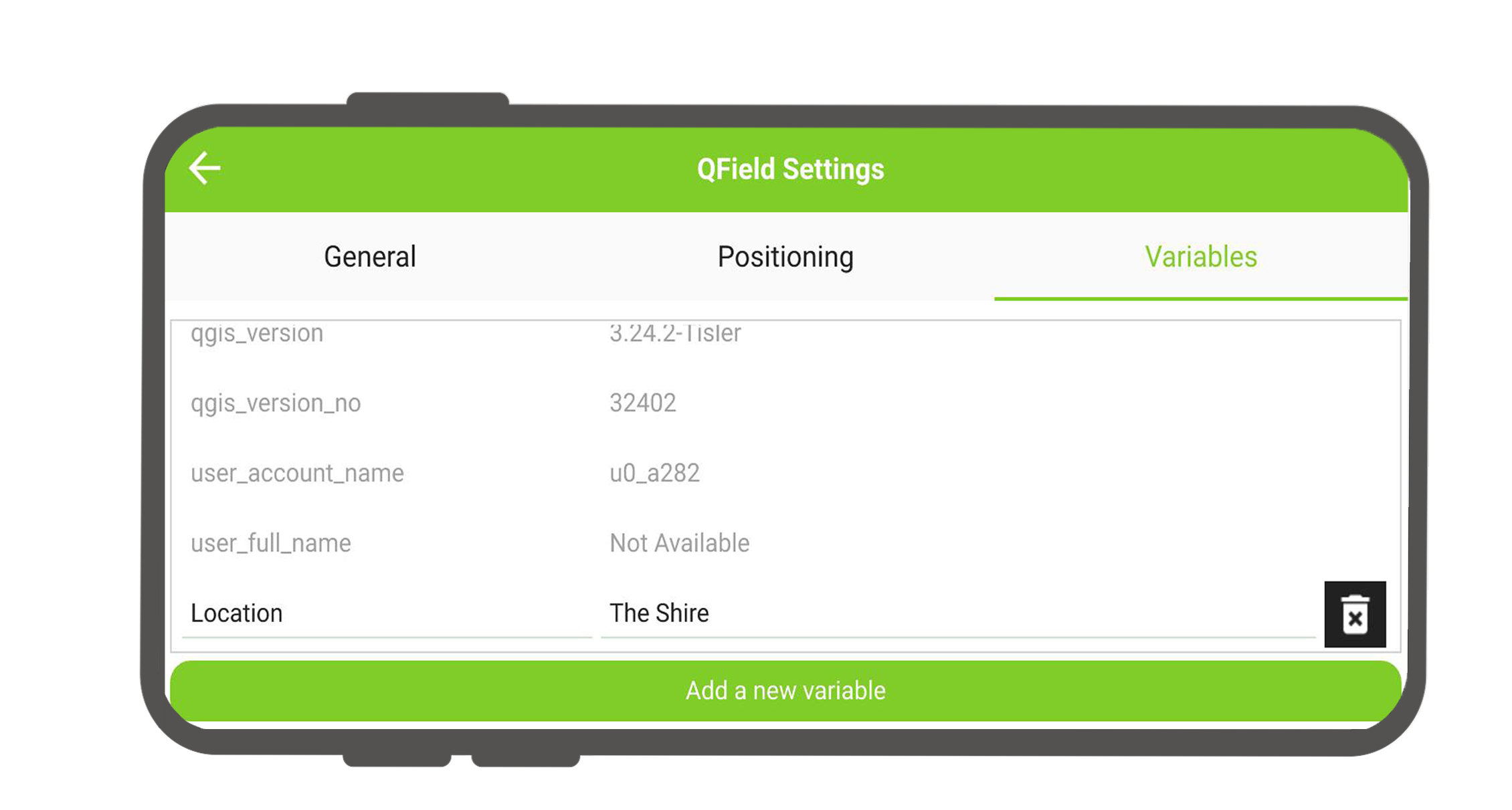
Related Articles
Expression Variables
The original version of this document is located at https://docs.qfield.org/reference/expression_variables Expression Variables in QField QField supports various expression variables that can be used as field defaults, constraints or also to control ...Positioning (GNSS)
The original version of this document is located at https://docs.qfield.org/how-to/navigation-and-positioning/gnss Positioning (GNSS) QField can make use of the internal GNSS (Global Navigation Satellite System, like GPS, GLONASS, Galileo or Beidou). ...Map Decorations
The original version of this document is located at https://docs.qfield.org/how-to/qfield-interface/decorations Map Decorations ?️ Desktop preparation If you want to customise your project with “Decorations” in QField this can be done but you need ...Secrets
The original version of this document is located at https://docs.qfield.org/reference/qfieldcloud/secrets Secrets Secrets are project settings that are securely stored in an encrypted way. Jobs will automatically have access to the project’s secrets, ...Simple attribute form configuration
The original version of this document is located at https://docs.qfield.org/how-to/project-setup/attributes-form Attribute form Before you go into the field, you will have to configure your forms - the fields that the user will see in the fields. You ...