Project selection
The original version of this document is located at https://docs.qfield.org/how-to/general/projects
Project selection
QField has a file selector that allows to open a project from the device locally.
To open files from the cloud see QFieldCloud.
Note
Starting with Android 11 apps are denied full access to main and external storage content.
For QField, this means direct access to projects and datasets transferred and/or downloaded into storage folders is not possible anymore.
You can know more about QField storage access.
You have to import project folders or individual datasets into the app-dedicated storage location <drive>:/Android/data/ch.opengis.qfield/files/QField where it has unrestricted read/write access.
With that behavior importing from external SD cards or providers that work with remote files (e.g. Google Drive) are supported as well.
Warning
Be aware that on uninstalling QField the app folder gets deleted as well. On update it stays.
Import and open local project
📱 Fieldwork
When going to Open local files (on the side Dashboard > Open) you will see a set of new folders named “QField files directory”, “Imported datasets”, and “Imported projects” as well as a drop-down menu accessible via a bottom-right plus button.
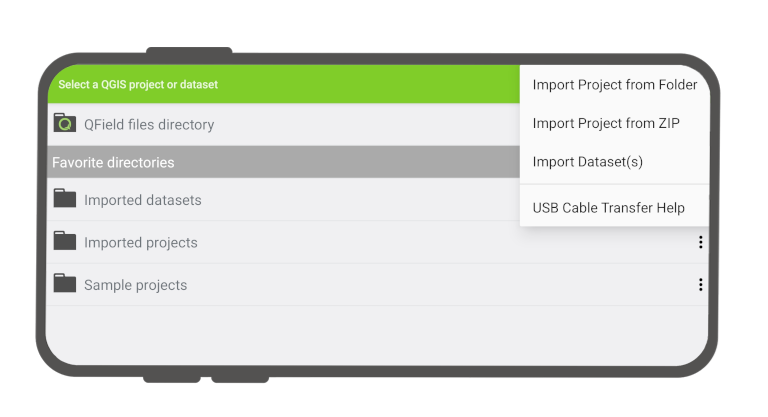
The drop-down menu lists the means to import projects and datasets: import project from folder, import project from ZIP (archive), and import (individual) dataset(s).
Import project from folder or ZIP archive
When importing a project from a folder or a ZIP archive, you will be asked to grant permission for QField to read the content of a given folder on the device’s storage via a system folder picker.
When the folder or the archive is selected, QField copies the content (including its sub-folders) into the app’s “Imported projects” location.
You can then open the project from there.
Re-importing a given folder through the drop-down menu action will overwrite preexisting projects given an identical folder name.
That allows you to be able to update projects.
Warning
Note that feature editing, addition and deletion will be saved into the imported project’s datasets, not in the original folder selected during the import process.
Import datasets
You can also import individual datasets.
You will be asked to select one or more files via a system file picker, which will be copied into the “Imported datasets” folder.
You have to ensure that all sidecar files are selected when importing (e.g. a Shapefile dataset would require you to select the .shp, .shx, .dbf, .prj, and .cpg files).
Favorite directories
In the first screen of the file selector, there is a section showing the favorite directories.
To add a directory to the favorites, long click in the file selector on the directory name.
To remove an entry from the favorites, long click on the entry in the favorites list.
Set Default Project
This functionality allows you to set a specific project to be used as the default basemap whenever you open individual datasets.
This is useful when a QFieldCloud project should be used as a basemap.
How to Set a Default Project
- In the welcome screen Recent Projects list.
- Press long on the project you wish to set as your default basemap.
- From the context menu that appears, select Set as Default Project.
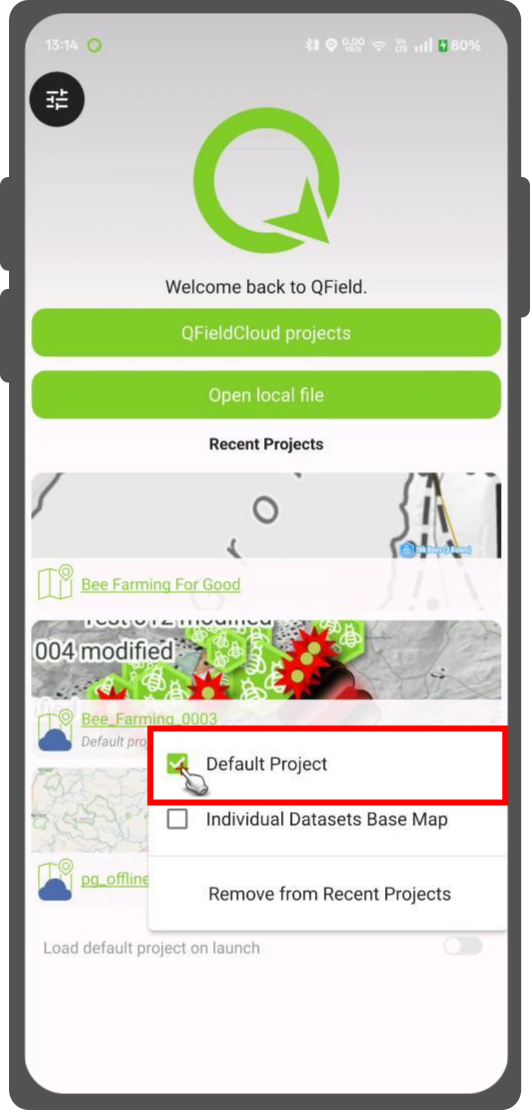
Basemap Loading Logic
When you open an individual dataset, the application will now determine which basemap to load based on the following hierarchy:
- Default Project: The application will first check if a default project has been set.
If so, it will be used as the basemap. - Basemap File: If no default project is set, the application will look for a
basemap.{qgs/.qgz)file within theQFielddirectory on your device.
If found, this project will be used. - OpenStreetMap: If neither a default project nor a basemap file is found, a default OpenStreetMap XYZ layer will be loaded as the basemap.
Retrieve modified projects and datasets
🖥️ Desktop preparation
Imported projects and datasets can be accessed directly using a USB cable.
The location on storage is displayed in the top navigation bar when opening a local file.
On most devices plugged into a computer via USB cable connection, the path will be <drive>:/Android/data/ch.opengis.qfield/files/ where you will find both the “Imported Datasets” and “Imported Projects” folders within which your edited content will be located.
Send to
📱 Fieldwork
You can share and send the datasets straight from QField using Android APIs.
This allows for the sending of edited datasets directly to third party apps (Gmail, Drive, Dropbox, Nextcloud, your favorite messenger app, etc.).
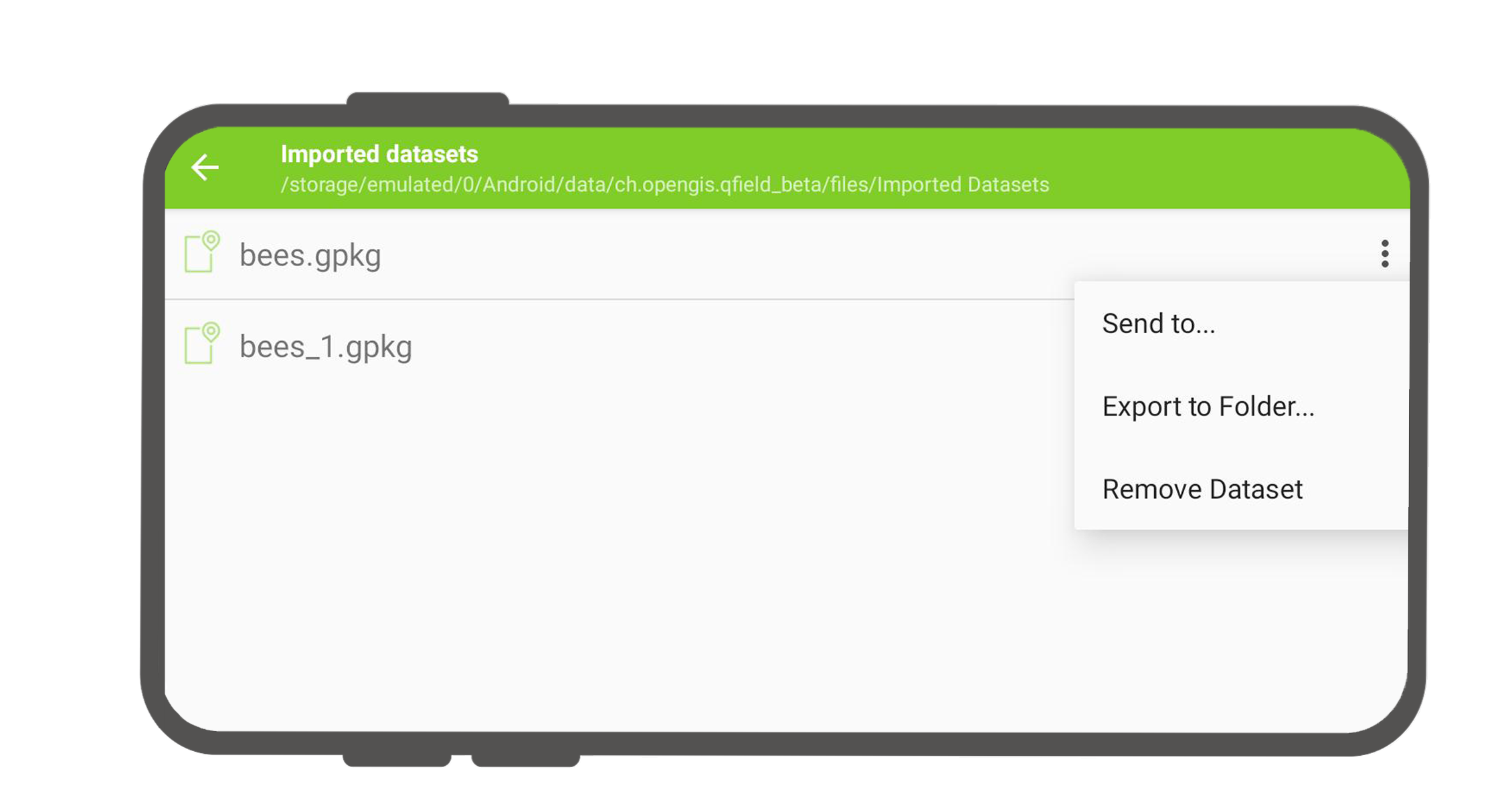
Related Articles
Multilingual Project Support
The original version of this document is located at https://docs.qfield.org/how-to/advanced-how-tos/multilingual-projects Multilingual Project Support in QField QField supports for Project Localization, meaning that a single QGIS project file ...Portable project
The original version of this document is located at https://docs.qfield.org/how-to/advanced-how-tos/movable-project Portable project To manually synchronize your QGIS project, you will need a portable version of your QGIS project file (.qgs, .qgz). ...Create new Project from in QField
The original version of this document is located at https://docs.qfield.org/how-to/project-setup/create-project Create a new project in QField It is possible to create a simple project to collect notes with or without attachments and tracking ...Support the QField Project
The original version of this document is located at https://docs.qfield.org/get-started/contribute Support the QField Project QField is an open source project. It is free to share, use and modify and it will stay like that. We are very happy if this ...My first project using QGIS and QField with QFieldCloud
The original version of this document is located at https://docs.qfield.org/get-started/tutorials/my-first-project My first project This page will go through a step by step example of how to prepare a simple QField project containing a points layer, ...