Plugins
The original version of this document is located at https://docs.qfield.org/how-to/advanced-how-tos/plugins
QField Plugins
QField has a QML/Javascript plugin framework through which additional functionalities and features can be scripted.
Types of plugins
Plugins can be served in two ways:
- as a project-specific plugin that will be active for the duration of a given project session;
- as an application plugin that will be activated when QField launches.
Note
A permission dialog is shown prior to activating a plugin, providing you with the possibility of granting or denying individual plugins.
Project plugins
Project plugins are deployed as a sidecar file to a given project file and must share the same file name with a .qml extension.
For example, if your project file is “tree_inventory_qfield.qgs”, the plugin’s main QML file must be “tree_inventory_qfield.qml”.
For cloud projects, you simply add the relevant QML file into your local cloud project folder and upload the newly added file on QGIS using qfieldsync.
This method insures a smooth plugin deployment and update to devices on the field.
For non-cloud projects, refer to the QField storage handling documentation page
to learn how to import projects onto devices.
Application plugins
Application plugins are installed through a plugins popup accessed from QField’s Settings panel.
Click on the “Install plugin from URL” button and paste in a URL pointing to a zipped plugin file, or download one of the “Available Plugins” already developed by the community.
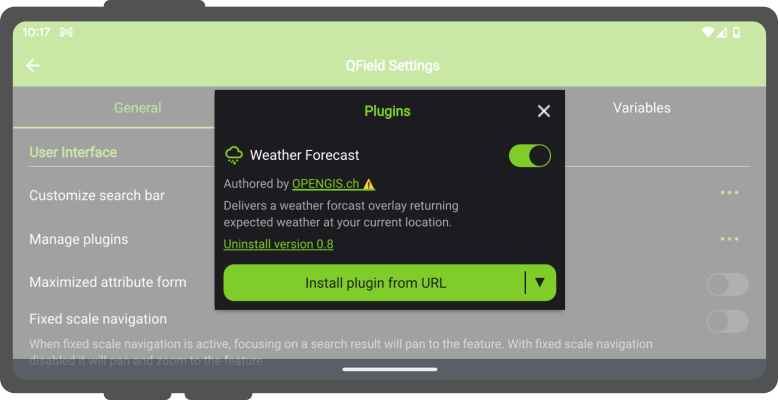
Once installed, the plugin will appear in the plugins list found in the popup, with a switch to toggle the activation of the plugin.
Related Articles
Plugins
The original version of this document is located at https://docs.qfield.org/reference/plugins QField Plugins Technical Details This page is a collection of QField plugin framework APIs and behaviors to guide you into writing your own plugins. To see ...XLSForm Converter
The original version of this document is located at https://docs.qfield.org/how-to/advanced-how-tos/xlsforms-plugin XLSForm Converter Plugin for QGIS Use the XLSForm Converter plugin to convert existing XLSForms into QGIS projects. This tool migrates ...Get Started with QFieldSync
The original version of this document is located at https://docs.qfield.org/get-started/tutorials/get-started-qfs QFieldSync QFieldSync (QFS)) is the QGIS plugin, which you should use to “package” your projects for QField, which means to make your ...QField General Settings
The original version of this document is located at https://docs.qfield.org/how-to/general/settings QField General settings The general settings screen allows you to control the basic appearance and behaviour of QField. There are two ways in which ...Projects
The original version of this document is located at https://docs.qfield.org/reference/qfieldcloud/projects Projects Projects are the main data containers on QField and QFieldCloud. Users can create any number of projects. Projects must contain a ...