Map styling
The original version of this document is located at https://docs.qfield.org/how-to/qfield-interface/map-styling
Map styling
All style settings from QGIS are directly supported by QField.
This includes all renderer types like graduated, categorized, rule based,
2.5D as well as data defined symbology.
Display Expression
🖥️ Desktop preparation
In QField, objects are identified with a name, which can be customized using expressions.
- Open the attribute table in QGIS and switch to the form view.
- Direct to Vector Layer Properties > Display > Attribute.
The display expression is also used to search in layers.
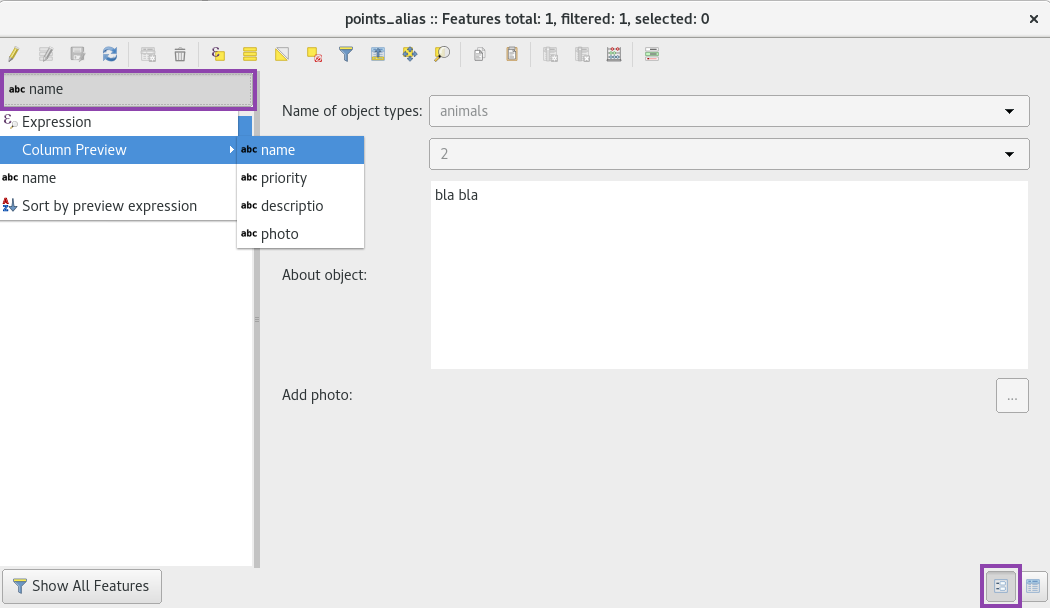
Read only, non-identifiable and searchable layers
🖥️ Desktop preparation
Some layers in a project are just there for pure visual purpose.
Such layers should not show up when a user taps somewhere to identify objects.
Some other layers serve as source of information and shouldn’t be modified by the user.
It is possible to protect layers from editing attributes or adding and deleting features.
It is also possible to configure which layers are searchable.
- Direct to Project > Properties… > Data Sources and activate the checkboxes to match your desired behaviour.
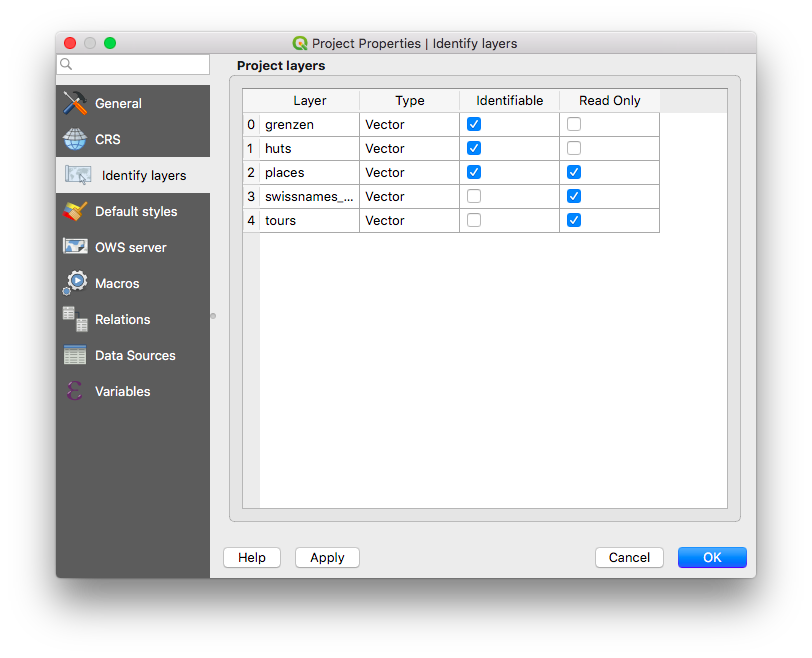
Using additional fonts
🖥️ Desktop preparation
QField enables you to use all the custom fonts you might want and need.
There are two different possibilities to register additional fonts:
Addition of fonts through the local directory
- Copy your font file (.ttf or .otf) in the directory [App Directory]/QField/fonts.
Those will be made accessible to all projects and individual datasets.
Addition of fonts in subfolder of QGIS file
- Create a subfolder called fonts inside the same folder where your given project file (
.qgsor.qgz). is stored. Those fonts will only be accessible when viewing that project.
Custom SVG symbols
🖥️ Desktop preparation
It is possible to embed SVG symbols directly within a QGIS project.
- Choose the layer which will support SVG symbology and open its properties dialog.
- Open the section Symbology in Properties > Symbology
- In the Symbol Layer Panel choose Simple marker.

- Change the symbol layer type in Symbol layer type > SVG marker.

- Scroll down to the bottom panel.
- Click on the right side of the file selection button to open the drop down menu.
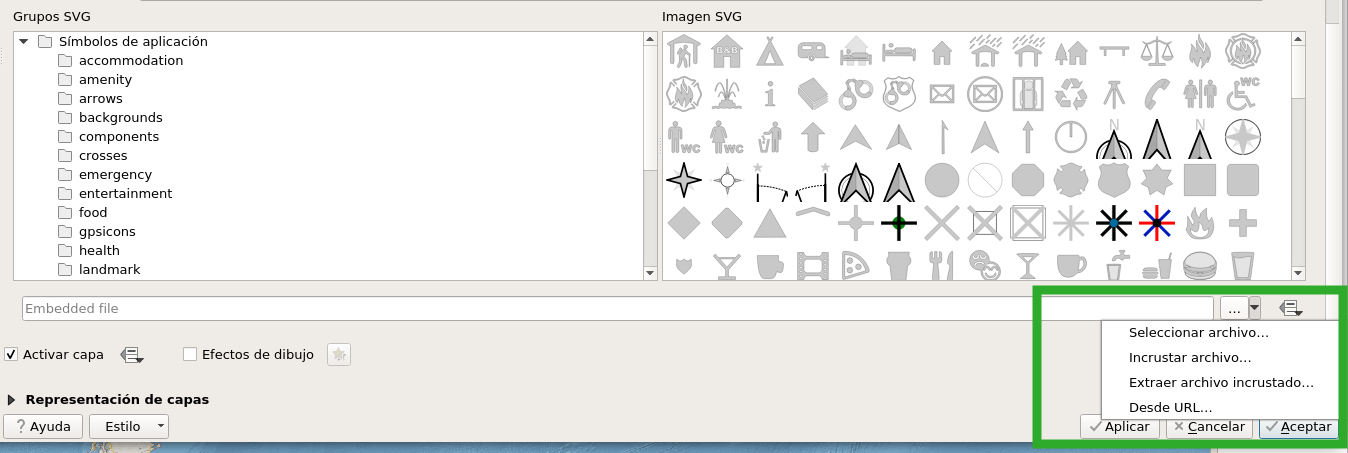
- Select Embed File and choose the SVG file in the file selection dialog.
- Apply the changes and click OK.
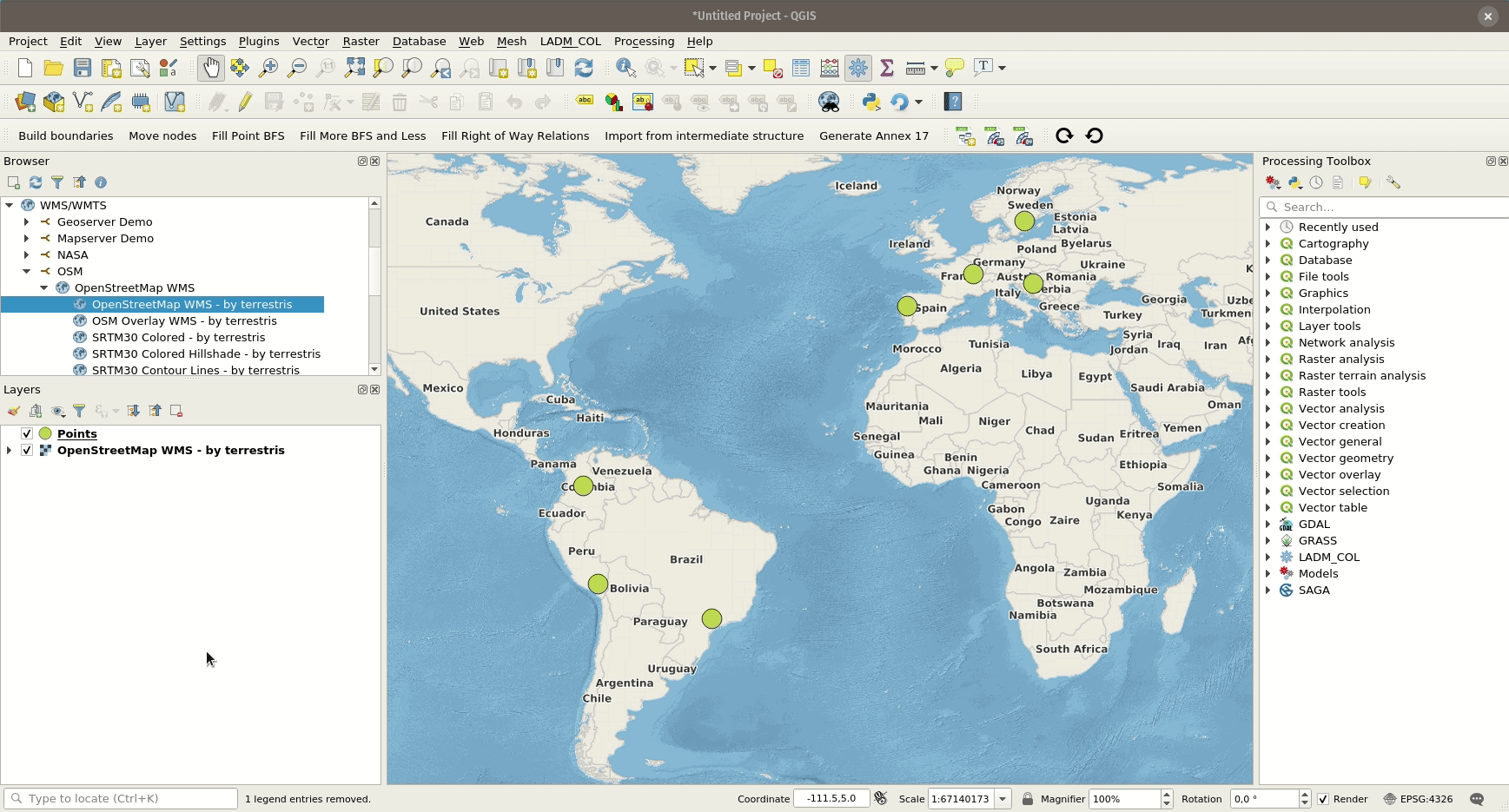
Related Articles
Map themes
The original version of this document is located at https://docs.qfield.org/how-to/qfield-interface/map-themes Map themes The beautiful thing about GIS is that maps are dynamic. Layers can individually be shown and hidden and information can be ...Map Decorations
The original version of this document is located at https://docs.qfield.org/how-to/qfield-interface/decorations Map Decorations ?️ Desktop preparation If you want to customise your project with “Decorations” in QField this can be done but you need ...Interact with the map
The original version of this document is located at https://docs.qfield.org/how-to/qfield-interface/map-interaction Interact with the map Here are some of the possible interactions with the map in QField. Map legend ? Fieldwork Open the side ...Principles
The original version of this document is located at https://docs.qfield.org/get-started/concepts Principles QField is designed with a few key principles in mind. Keeping it simple The requirements in the field are not the same as on a desktop. ...Get Started with QFieldSync
The original version of this document is located at https://docs.qfield.org/get-started/tutorials/get-started-qfs QFieldSync QFieldSync (QFS)) is the QGIS plugin, which you should use to “package” your projects for QField, which means to make your ...