Translation contribution
The original version of this document is located at https://docs.qfield.org/get-started/how-to-contribute-translation
Contributing to the Translation
Translations for the QField app are managed through the Transifex platform.
1. Access the Translation Platform
- Go to the OPENGIS Dashboard on Transifex.
- Log in or create an account on Transifex.
2. Choose a Language to Contribute
- Select a project you want to contribute to.
- Select the language you want to contribute to.
- Look for languages that need translation. These will have a “Translate” button next to them. Click on it.

You’ll see a “Join Team” link. Click it and wait for approval (you’ll receive an email).
3. Navigate to the Translation Interface
-
Use the filters to streamline your work:
- Click on the “Status” dropdown menu.
- Choose Translated.
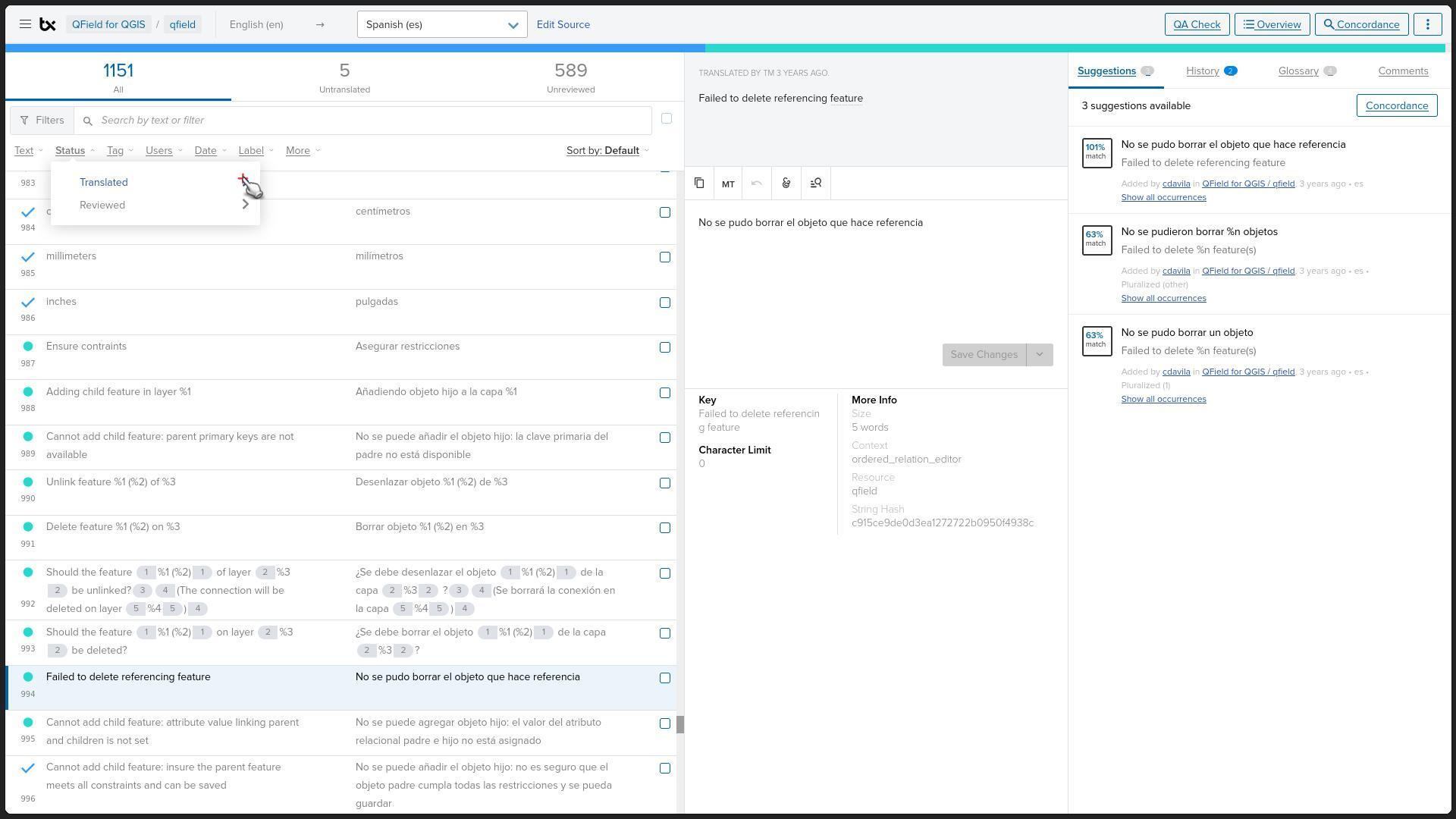
- Then choose No to show only untranslated strings.
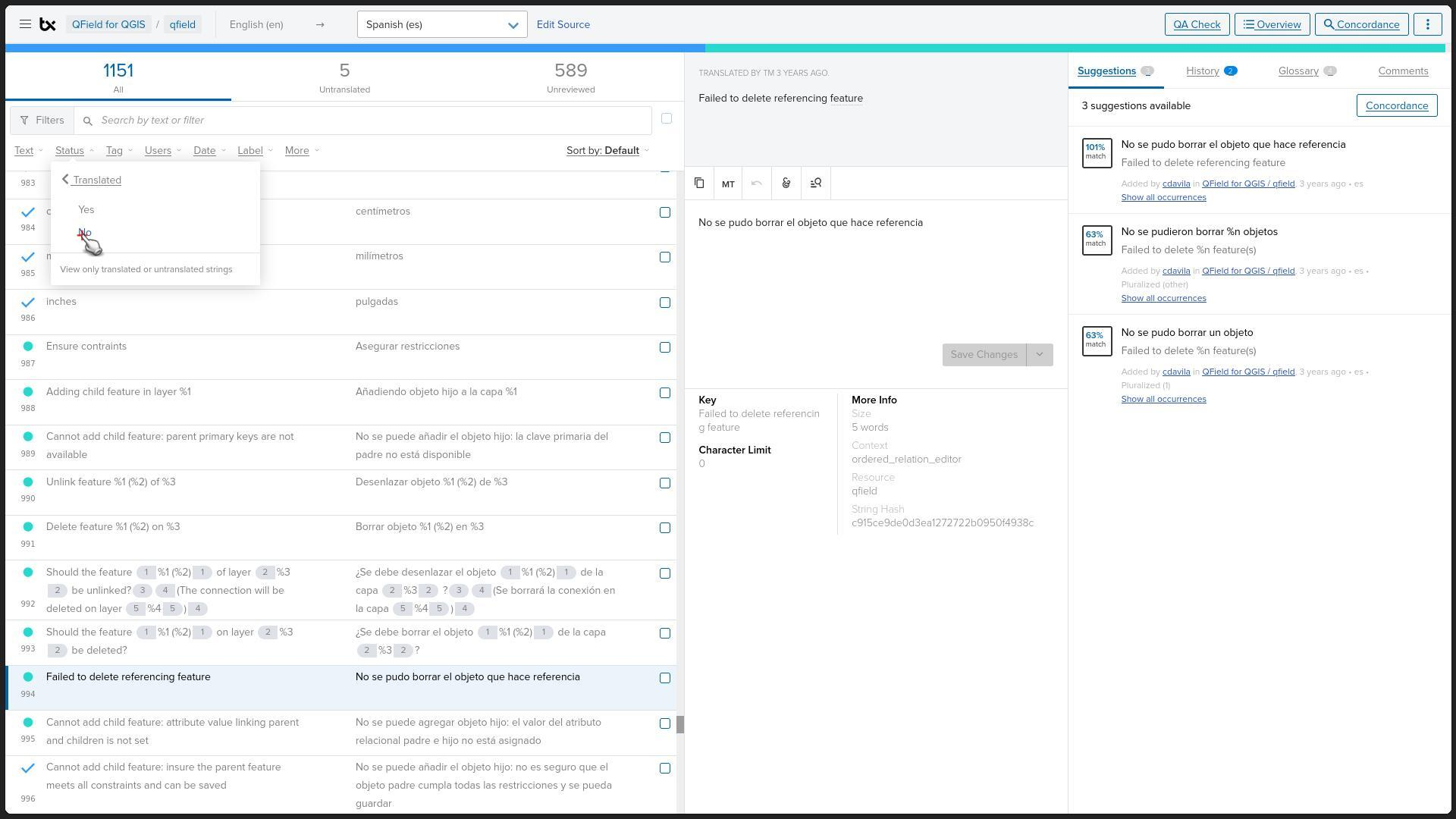
4. Translate Strings
-
For each untranslated string:
- Enter the equivalent translation in the “Type your translation here” field.
- Ensure the translation is accurate and contextually appropriate.
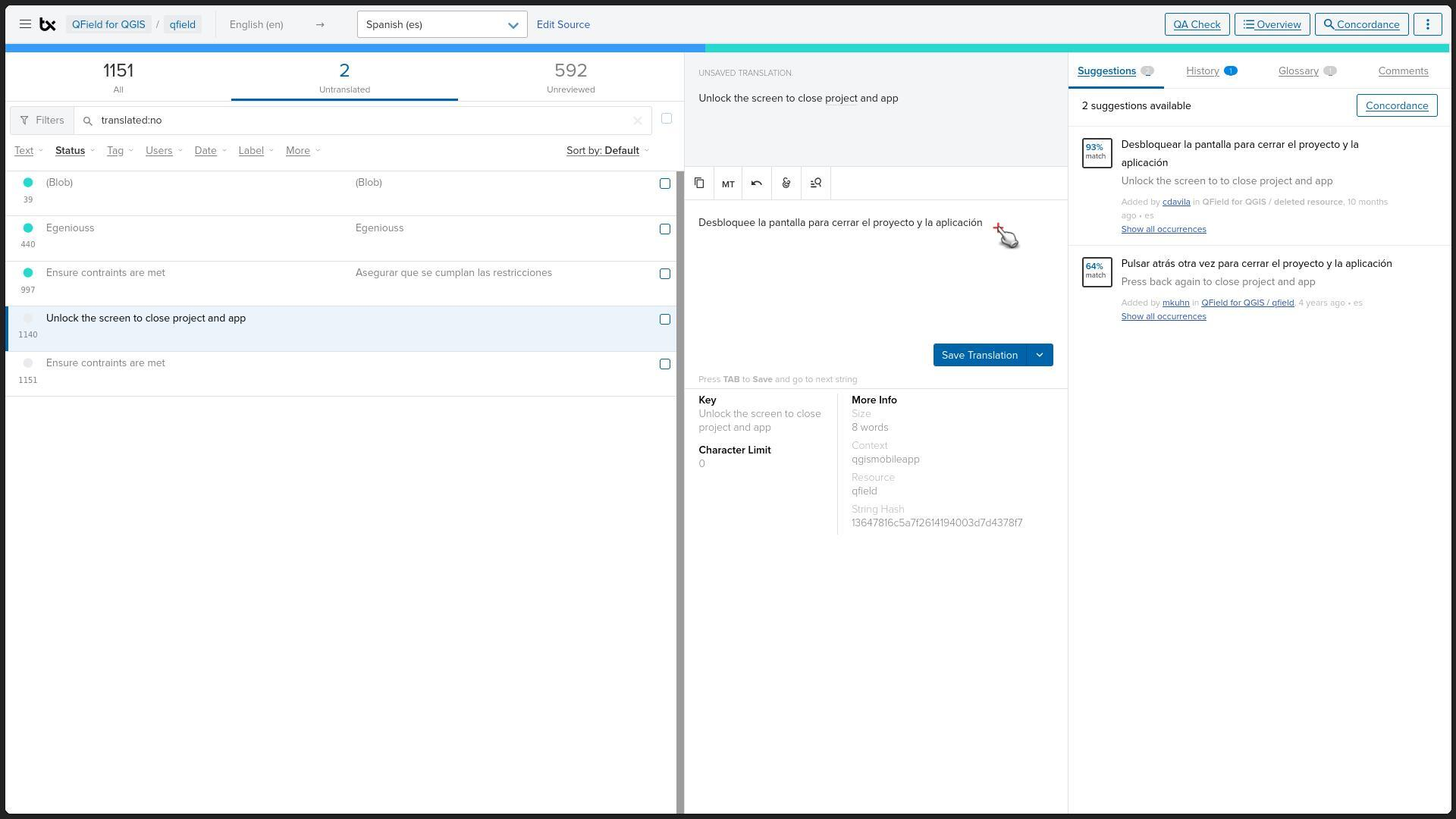
-
Follow these important guidelines while translating:
- Preserve Cases: Retain uppercase and lowercase letters as required.
- Preserve Reserved Words and Formatting: Do not alter placeholders like
(),%1,<strong>, or<br>.
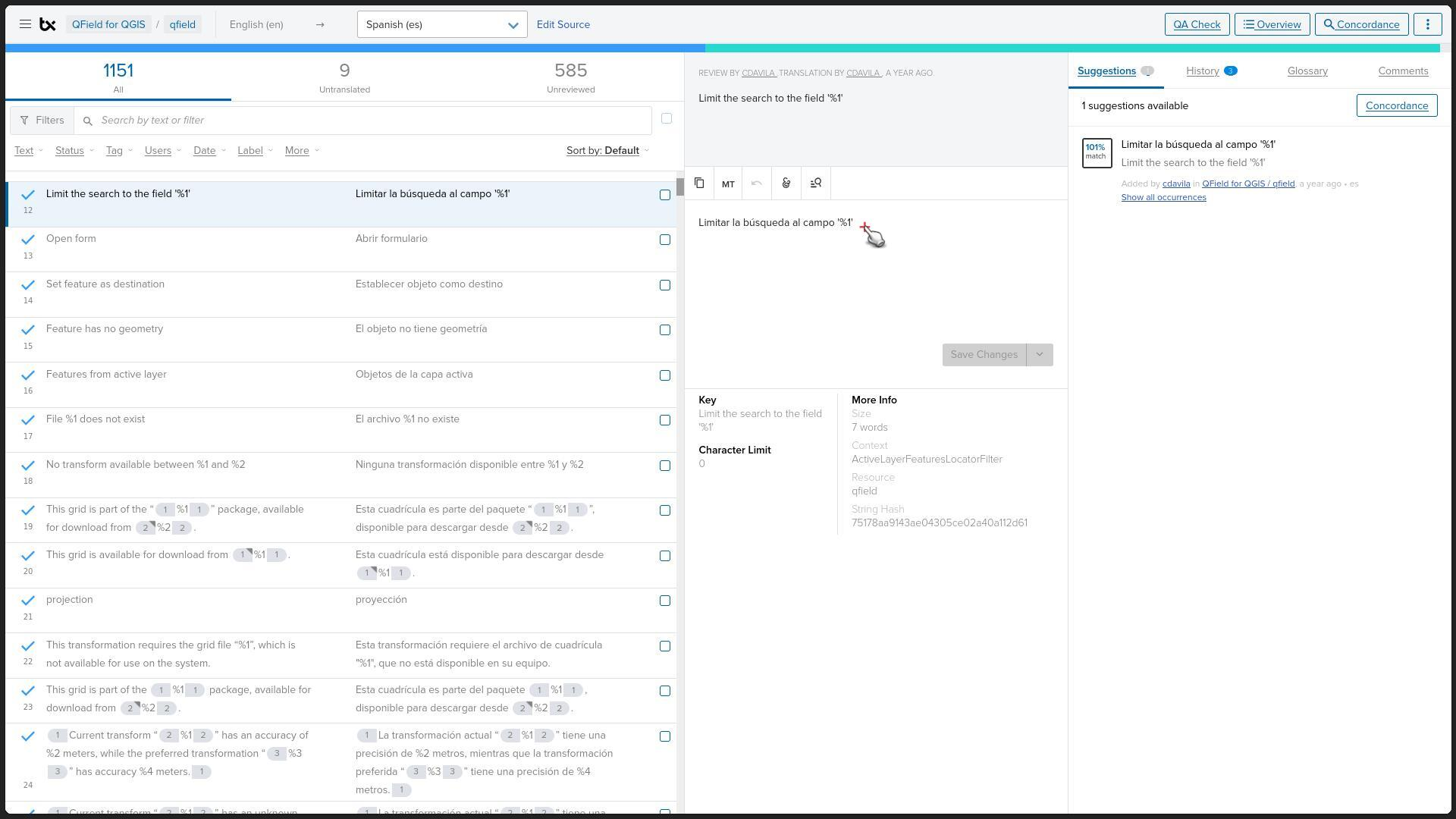
- Once the translation is complete, click the Save changes button.
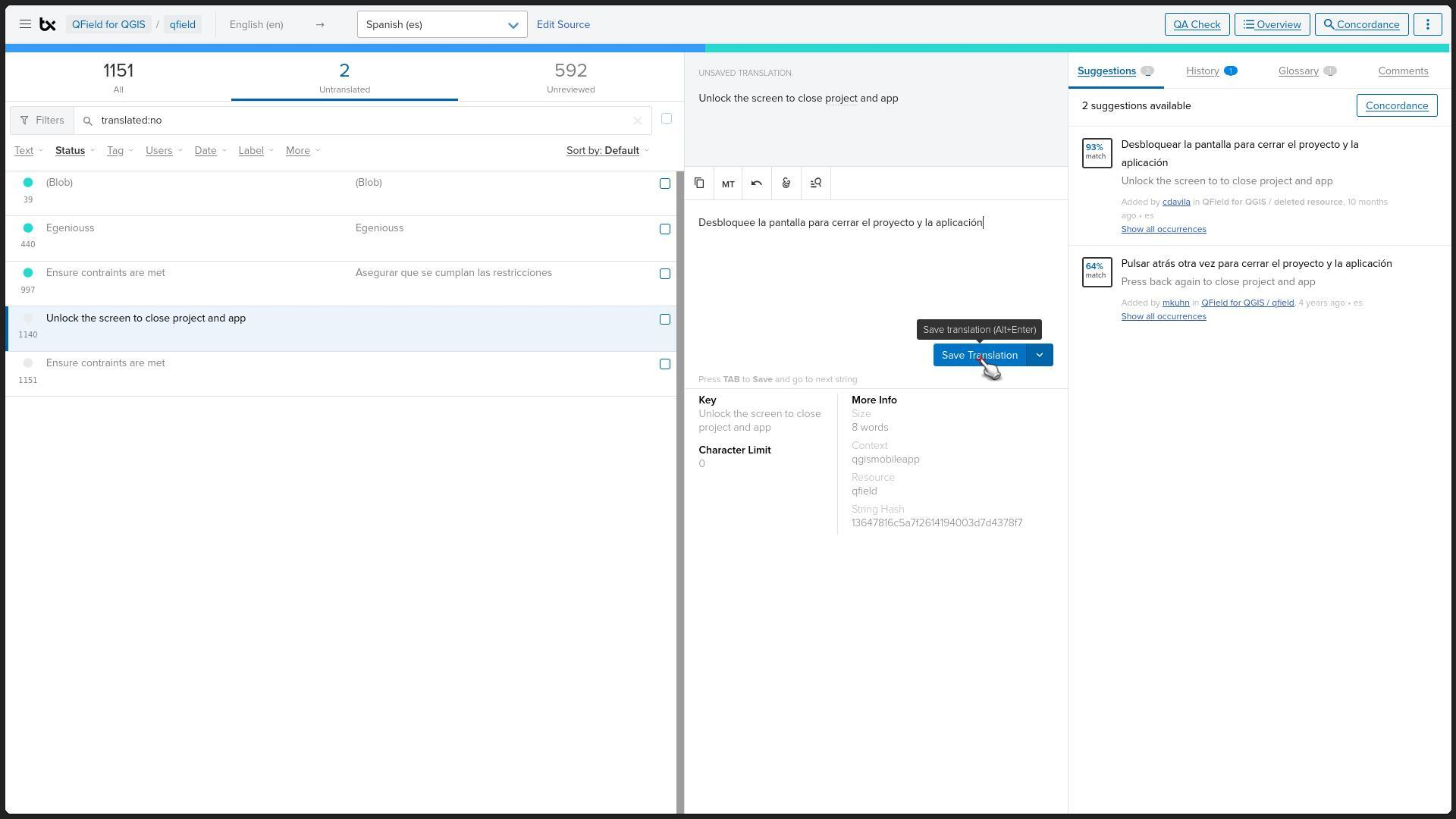
5. Review Your Translation
- Confirm that the translation aligns with the guidelines provided in the Translation process.
6. Synchronisation and Testing
- Translations are typically synchronized with the QField app’s master codebase each day.
- To see your translation reflected in the app:
- Download the QField Beta Application
for early access to new releases with these translations.
- Download the QField Beta Application
If your language is not yet available, we will happily add it for you.
Just open an issue on the GitHub repository and specify which language you would like to translate to.
Related Articles
Multilingual Project Support
The original version of this document is located at https://docs.qfield.org/how-to/advanced-how-tos/multilingual-projects Multilingual Project Support in QField QField supports for Project Localization, meaning that a single QGIS project file ...Support the QField Project
The original version of this document is located at https://docs.qfield.org/get-started/contribute Support the QField Project QField is an open source project. It is free to share, use and modify and it will stay like that. We are very happy if this ...Sponsor
The original version of this document is located at https://docs.qfield.org/get-started/sponsor Sponsor QField Recurring sponsoring The best way to financially support QField is by subscribing to one of the monthly sponsorships. By doing so, you help ...QField General Settings
The original version of this document is located at https://docs.qfield.org/how-to/general/settings QField General settings The general settings screen allows you to control the basic appearance and behaviour of QField. There are two ways in which ...Troubleshoot
The original version of this document is located at https://docs.qfield.org/reference/troubleshoot How to troubleshoot When encountering issues or unexpected behavior in QField, the application provides a set of tools to help you diagnose and report ...